Unlock the Full Potential of Your G920/29 & G923
Follow these simple steps to have the most realistic FFB for your G920/29 & G923.
*side note, if you are on the G920 for xbox on PC, we highly recommend switching from G-Hub to Logitech Gaming Software. Beware, you will need to uninstall and remove G-Hub before installing the Gaming Software. We use the version 9.02.65. The difference in smoothness is crazy!
1. Start with setting up your AC settings something like this,
we use CM (Content Manager). Highly recommended application.
If you don't already have it, click here.

- In this image, you are focusing on the left side of the screen.
-You can also download the .ini file for the settings here.
2. Make sure your wheel is set to 900°.

3. Get Wheel-check to generate the LUT file.
This will help to smoothen the FFB.
-You can find it here
Setup your wheel check like this.

Make sure:
- "Max Count" should be at least 50 in box. Lower values work, but 50 or even 100 give better results.
- Select "Step Log 2 (linear force test)" and wait until the test stops. [Your wheel will move from side-to-side by itself during test]
- After this, do not alter the FFB Strength in your wheel's profiler!! If you change the FFB Gain in your wheel's profiler, you should rerun wheelcheck.
4. Now, get Steering Wheel Master.
-Can be found here
-Follow the steps on this page.
You will be using the CSV generated by wheelcheck
to plug into steeringwheelmaster 'input calibration file'.
-You can usually find this file in 'C:\Documents' as csv file named 'log 2 date'

Steering Wheel Master settings at a glance


Feel free to revisit and tweak this settings to get something you like.
6. Now, get FFB Clip.
This gives a very cool dynamic FFB to all cars,
with each one feeling unique (as it should).
FFB Clip is an Assetto Corsa Extensions App.
It will be installed directly into your AC directory.
Which usually looks like this:

7. Then, you have to enable it in CM.

8. Once that's done,
Go ahead and load into game with your favorite car on your favorite map.
Bring your mouse to the far right side of the screen to bring up the in-game app menu.

9. Make sure to turn 'Dynamic Mode ON'

10. Then Click 'Options'.
Check 'Run in Background'.
Then set your FFB intensity to your liking.

Congratulations! You now have a properly setup G920/29 & G923.

Want to go the extra mile? Upgrading from the factory Logitech steering wheel to a full size wheel is strongly recommended.
You can find the parts here, these are affiliate links, so we'll earn a small commission from your purchase:
350mm Steering wheel : https://amzn.to/3sv7GRJ
Logitech adapter : https://amzn.to/44wxAlu